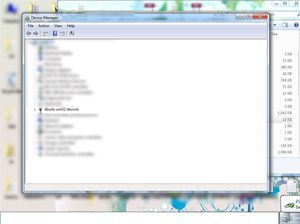Tutorial

Tutorial - Installing Pinguino Drivers On Windows 7
by p2 | June 14, 2013 | Post your comment.
Recently I wanted to connect Pinguino 18F2550 through USB on windows 7 but I got usb device unrecognized message every time I connected Pinguino. Eventually I was able to find out how to install libusb for Pinguino on windows 7, so here is how to install it:
- First you need to download these two packages from sourceforge website, libusb-win32-devel-filter-1.2.6.0.exe and libusb-win32-bin-1.2.6.0.zip, from the following link:http://sourceforge.net/projects/libusb-win32/files/libusb-win32-releases/1.2.6.0/. At this time the latest version is 1.2.6.0
- Pinguino documentation says that we need to download the src version, but do not download the src version instead download the bin or binary executable version of libusb-win32-bin-1.2.6.0
- After you have downloaded both the packages then extract libusb-win32-bin-1.2.6.0 somewhere on your hard drive, I extracted it on desktop, and then go to EXTRACTED_FILES\ libusb-win32-bin-1.2.6.0\bin\x86 folder and rename libusb0_x86.dll to libusb0.dll
- Copy libusb0.dll to OS_ROOT\Windows\system32\ folder and libusb0.sys to OS_ROOT\Windows\system32\drivers
- Now connect your Pinguino board, it may show device not recognized message, and then install libusb-win32-devel-filter-1.2.6.0.exe, you may get a warning message when you install this package but you can allow it. Once this is done depending on your installed location run inf-wizard.exe , in my case it is: C:\Program Files\LibUSB-Win32\bin\inf-wizard.exe
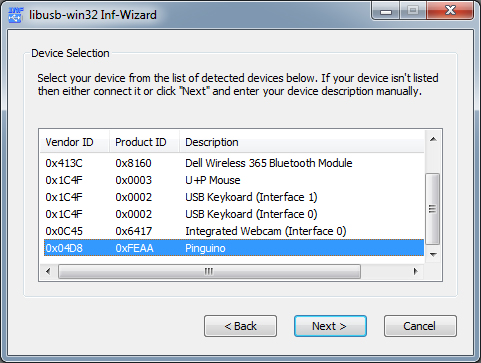
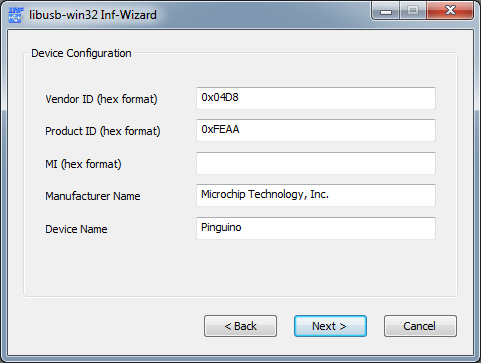
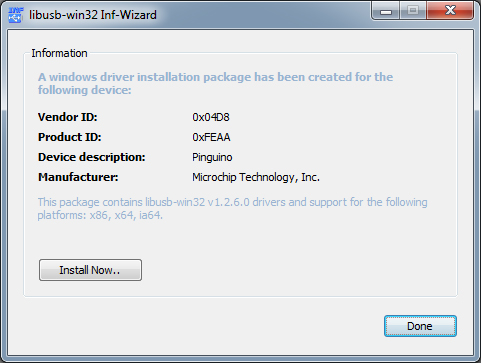
- A wizard will popup, click on next and select Pinguino from the list. After this click next and again next and in this screen you will get install now button, click on it and allow it to install, once done finish the wizard.
- Reconnect your Pinguino, if all went well it will be detected.